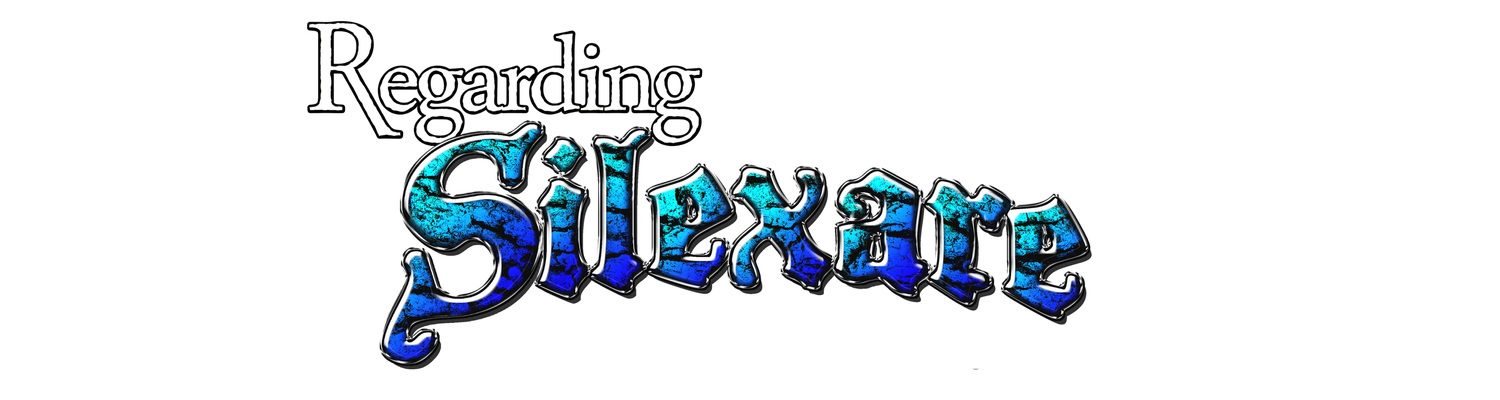How I DIAGNOSED my busted computer (1/2)
This is part one of three. Here's 2 - Shopping for parts and here's 3 - Fixing the PC.
We arrived and the event was cancelled. It was actually a tragic situation that I won't go into here.
I arrived home feeling chapfallen. I hooked my PC back up, powered it on, and it crashed. A message about "memory, something, something" flashed and the computer shut down quietly.
The end.
The following will be my laymen's attempt at unlaymenizing the most laymen of you. This is NOT all inclusive. Not even close.
I can't legitimately call myself a technological laymen because I have education and experience in the field. But I know enough to know there's plenty I don't know.
Here we go!
Computer
First and foremost, let's get this out of the way. That thing you work on? It's called a computer. It's either a laptop or a desktop. Which is it? Quick tip - Is it on your lap? There's your answer. ALL OTHER TERMS IMPLY SOMETHING ELSE.
Is it a
motherboard, systemboard - The nervous system. This refers to the object that connects all working parts of the computer. It's flat and seems plastic and has little junks soldered all over it. Be careful with it.
RAM
Memory - (NOT storage) Your computer's hands. This basically determines how much your computer can carry at once. The more giggly gigs, the better. Memory cards for desktop computers are roughly 1" x 4" and usually look like tiny green mobos.
CPU
Processor, Proc - The brain. It's here that all the thinking takes place. Need to add 1+1 on the caclulator? Any single-core Pentium will do you. Need to render a 2 hour video with 12 layers of video and 15 layers of audio? Better get an i7.
Heatsink
This sits tightly on the proc and saps its heat while all the thinking is going on. Typically it has a fan mounted on it.
Video card
Vid card, Graphics card - The brain for your graphics. Necessary for 3D rendering, gaming, etc.
PSU
Power Supply Unit - The heart. This takes AC from your wall and pumps it into the various components of your computer.
HDD, SSD, Drive
Hard Disk Drive, Solid State Drive, Storage - Not memory. But it is the equivalent of a human's memory (sorry to be confusing). This component holds all the docs, pics vids, programs, etc.
HDDs involved moving parts. They're noisier, slower, and more fragile than SSDs. But SSDs are considerably more expensive.
*SSDs use the same technology as your USB flash drive*
OS
Operating Sytem. This differs based on your platform.
External
The computer's lights came on but no fans started. Nothing came up on either monitor at all. This is a hardware issue. Software issues (usually an affected OS) don't come into play until a little later in the boot process, typically after text appears on the monitor.
Let's check the primary monitor.
*Go ahead and check ALL cables while you're at it*
The monitor's AC cable was firm in the monitor and the power strip. The DVI was firm in the monitor and the desktop's video card. The light came on on the monitor and when I cycled power, text appeared on the screen - "No signal," etc.
Perhaps the video card is bad.
I powered off the computer by holding the power button.
*Don't use that method unless your PC is unresponsive. Comps prefer to shut down gently, on their own terms. DO NOT power off while computer is updating.*
Unplugged AC. Unplugged VGA and DVI cables from vid card. Opened the computer's case. Removed the vid card from mobo.
*Don't handle on the inner workings of computers if you're carrying any static electricity. Figure out how to discharge it or keep yourself grounded. It only takes a spark to fry a mobo.*
I plugged primary monitor up to the VGA port on the back of the PC. Plugged AC back up and tried again. No sounds, no nothing. I'm still convinced it's hardware. Probably mobo or CPU. It's probably not the PSU or lights wouldn't come on.
Let's narrow it down. I want to remove ALL components that aren't absolutely mandatory.
Unplugged AC once more. Unplugged SATA cable from HDD and the disc drive and removed RAM.
*PCs will beep in pain if they attempt to boot with no RAM. If they don't beep, the issue might be with the mobo.*
Plugged AC up once more and power on. No error beep.
At this point I know the issue is the mobo or proc. And to be honest, it doesn't really matter which. Both are 6+ years old. If I replace one, I'll have to replace both. Mobos and procs must share the same socket type. But for gits and shiggles, I went ahead and removed the CPU (had to remove the fan and heatsink first). Plugged up AC and turned on. Still nothing.
NEXT TO COME, THE RIVETING FINALE!!!
This next post will be PICTURES! Lots and lots of pictures! Of computer parts...
A fun read? Absolutely, compared to reading the contents on the back of a shampoo bottle.
I'll be Bach. In the meantime, if you're left with questions, post them in the comments and I'll edit the answers into this post!
Keep 'er easy.
Prologue
Once upon a time, at the end of January, I unhooked my desktop computer to take it to SCAD for Global Gamejam 2015. I was going to get together with a team I trusted and produce a video game in 48 hours. I was the composer/sound designer.We arrived and the event was cancelled. It was actually a tragic situation that I won't go into here.
I arrived home feeling chapfallen. I hooked my PC back up, powered it on, and it crashed. A message about "memory, something, something" flashed and the computer shut down quietly.
The end.
The following will be my laymen's attempt at unlaymenizing the most laymen of you. This is NOT all inclusive. Not even close.
I can't legitimately call myself a technological laymen because I have education and experience in the field. But I know enough to know there's plenty I don't know.
Here we go!
Terms
Couple of terms we'll be using -Computer
First and foremost, let's get this out of the way. That thing you work on? It's called a computer. It's either a laptop or a desktop. Which is it? Quick tip - Is it on your lap? There's your answer. ALL OTHER TERMS IMPLY SOMETHING ELSE.
Is it a
- PC? - Yes! But only if it's a Windows-based computer.
- CPU? No. That's the processor. You can't compute on a processor alone.
- Processor? No. See above.
- Harddrive? No. That's your storage. It's one of several components that makes up a computer.
- Labtop? Yes. But only if it sits directly on your lab.
- Modem? God no. Come on. That's a device that MOdulates and DEModulates between analog line and digital data. (It provides internet)
- Monitor? No. That's the screen. You know, the thing you monitor.
- Tower? Yes! Another acceptable term. But desktop is less ambiguous.
- Mac or Macbook? Yes, if it's
an overpriced status symbolan Apple-based computer. But let's be real. Apple folks don't work on their own computers. Apple won't let them.
motherboard, systemboard - The nervous system. This refers to the object that connects all working parts of the computer. It's flat and seems plastic and has little junks soldered all over it. Be careful with it.
RAM
Memory - (NOT storage) Your computer's hands. This basically determines how much your computer can carry at once. The more giggly gigs, the better. Memory cards for desktop computers are roughly 1" x 4" and usually look like tiny green mobos.
CPU
Processor, Proc - The brain. It's here that all the thinking takes place. Need to add 1+1 on the caclulator? Any single-core Pentium will do you. Need to render a 2 hour video with 12 layers of video and 15 layers of audio? Better get an i7.
Heatsink
This sits tightly on the proc and saps its heat while all the thinking is going on. Typically it has a fan mounted on it.
Video card
Vid card, Graphics card - The brain for your graphics. Necessary for 3D rendering, gaming, etc.
PSU
Power Supply Unit - The heart. This takes AC from your wall and pumps it into the various components of your computer.
HDD, SSD, Drive
Hard Disk Drive, Solid State Drive, Storage - Not memory. But it is the equivalent of a human's memory (sorry to be confusing). This component holds all the docs, pics vids, programs, etc.
HDDs involved moving parts. They're noisier, slower, and more fragile than SSDs. But SSDs are considerably more expensive.
*SSDs use the same technology as your USB flash drive*
OS
Operating Sytem. This differs based on your platform.
- Windows - XP, Vista, 7, 8.1
- Mac - OSX or iOS or something about cats. Snow leopard, Liger, etc.
- Linux - Something random... redhats and ubuntu's and stuff like that
- Android - typically food. Huckleberry, Gluten-free strawberry shortcake, etc.
External
- VGA - video cable with blue ends. Able to secure with twisty screws.
- DVI - video cable with white ends. Able to secure with twisty screws.
- HDMI - audio/video cable with black ends that are shaped like a modified trapezoid. For computer use, these typically only carry video signal.
- AC - black cable, thicker than video cables usually, that goes from PSU to AC adapter or power strip.
Internal
- SATA - It replaced the IDE cable (that huge obnoxious ribbon-like cable that cluttered up the inside of PCs)
- IDE - Obnoxious cable. Slow and bulky.
The Diagnosis
*First, determine if it's hardware or software.*The computer's lights came on but no fans started. Nothing came up on either monitor at all. This is a hardware issue. Software issues (usually an affected OS) don't come into play until a little later in the boot process, typically after text appears on the monitor.
Let's check the primary monitor.
*Go ahead and check ALL cables while you're at it*
The monitor's AC cable was firm in the monitor and the power strip. The DVI was firm in the monitor and the desktop's video card. The light came on on the monitor and when I cycled power, text appeared on the screen - "No signal," etc.
Perhaps the video card is bad.
I powered off the computer by holding the power button.
*Don't use that method unless your PC is unresponsive. Comps prefer to shut down gently, on their own terms. DO NOT power off while computer is updating.*
Unplugged AC. Unplugged VGA and DVI cables from vid card. Opened the computer's case. Removed the vid card from mobo.
*Don't handle on the inner workings of computers if you're carrying any static electricity. Figure out how to discharge it or keep yourself grounded. It only takes a spark to fry a mobo.*
I plugged primary monitor up to the VGA port on the back of the PC. Plugged AC back up and tried again. No sounds, no nothing. I'm still convinced it's hardware. Probably mobo or CPU. It's probably not the PSU or lights wouldn't come on.
Let's narrow it down. I want to remove ALL components that aren't absolutely mandatory.
Unplugged AC once more. Unplugged SATA cable from HDD and the disc drive and removed RAM.
*PCs will beep in pain if they attempt to boot with no RAM. If they don't beep, the issue might be with the mobo.*
Plugged AC up once more and power on. No error beep.
At this point I know the issue is the mobo or proc. And to be honest, it doesn't really matter which. Both are 6+ years old. If I replace one, I'll have to replace both. Mobos and procs must share the same socket type. But for gits and shiggles, I went ahead and removed the CPU (had to remove the fan and heatsink first). Plugged up AC and turned on. Still nothing.
Diagnosis
Bad mobo.Cause
Who knows? I built this comp in college and got lots of years out of it. I call this death natural causes.Fix
Get on Newegg and Amazon and order replacements.NEXT TO COME, THE RIVETING FINALE!!!
This next post will be PICTURES! Lots and lots of pictures! Of computer parts...
A fun read? Absolutely, compared to reading the contents on the back of a shampoo bottle.
I'll be Bach. In the meantime, if you're left with questions, post them in the comments and I'll edit the answers into this post!
Keep 'er easy.